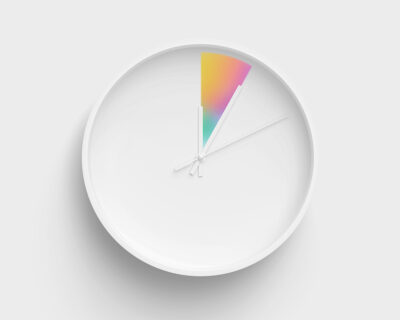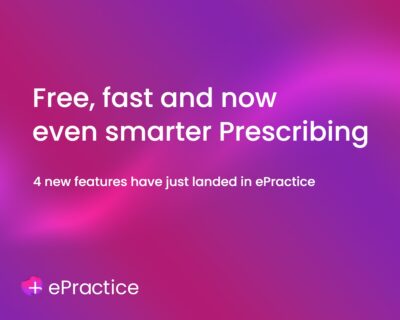Top tips for tackling invoice validation – a must read for making the most of the capabilities of our Clearing Service. We want to keep your invoices (and your cash flow) moving. So, as an ePractice user, check out how to resolve the common error messages you may come across.
The Clearing Service sends all your invoices from a single platform, taking out those time-consuming manual processes. Each invoice is automatically checked against the validation criteria set by the individual insurers.
The vast majority of invoices are validated first time. But occasionally you may see a section of the invoice highlighted and an error message. This’ll help flag issues that would lead to the insurer rejecting the invoice. You can then amend the error and resubmit it straight away – rather than discover a problem at a much later date.
What are the common errors and how can you get back on track quickly?
Membership No: No matching membership details can be found
What this means: The patient’s policy number is incorrectly formatted or doesn’t match the insurer’s database.
What you can do:
- If you have a subscription to ePractice Lite or Pro, try our Membership Enquiry service to check the patient’s details against the insurer’s database.
- If you use ePractice Basic, check with the patient or insurer that you have the correct details.
Membership No: Patient demographics do not match registration number
What this means: The patient’s details – name and date of birth – don’t match those in the insurer’s database.
What you can do:
- Check all names are spelt correctly and the date of birth is correct.
- Check directly with the patient or insurer that there’s no missing information e.g. the patient’s middle name. We can’t disclose this information due to our strict data protection procedures.
Procedure Code: Invalid Code
What this means: The insurer doesn’t accept this procedure code or the code format is invalid.
What you can do:
- Always get pre-authorisation using the appropriate code for the treatment to be provided.
- Contact our expert Coding Team if you’re struggling with rejected codes, pre-authorisations and other coding queries. They can explain what codes you can and can’t bill for. They can also liaise directly with insurers to help address problems and ensure pre-authorised codes are accepted.
Specialist: Invalid Code
What this means: This could be for a number of reasons. Perhaps you’re not recognised by the insurer you’re trying to invoice. Alternatively, you may not have been added (mapped) to the list of people who can invoice from that site.
What you can do:
- If you have a PPR (Private Practice Register) profile check the recognition status for the insurer. You can’t send the invoice if your status is showing as “pending” or “not recognised”. If you think this is incorrect contact the insurer directly.
- If you don’t have a PPR profile contact Customer Services who can send a request to the insurer for the correct provider number. They can also arrange for you to be correctly mapped to the site.
Bill: Latest service date on bill exceeds maximum invoice age
What this means: The invoice hasn’t been submitted within the deadline set by the insurer.
What you need to do:
- Contact the insurer directly to discuss the case.
Need more support?
If you need further help with invoice errors and how to resolve them, contact our Customer Services team