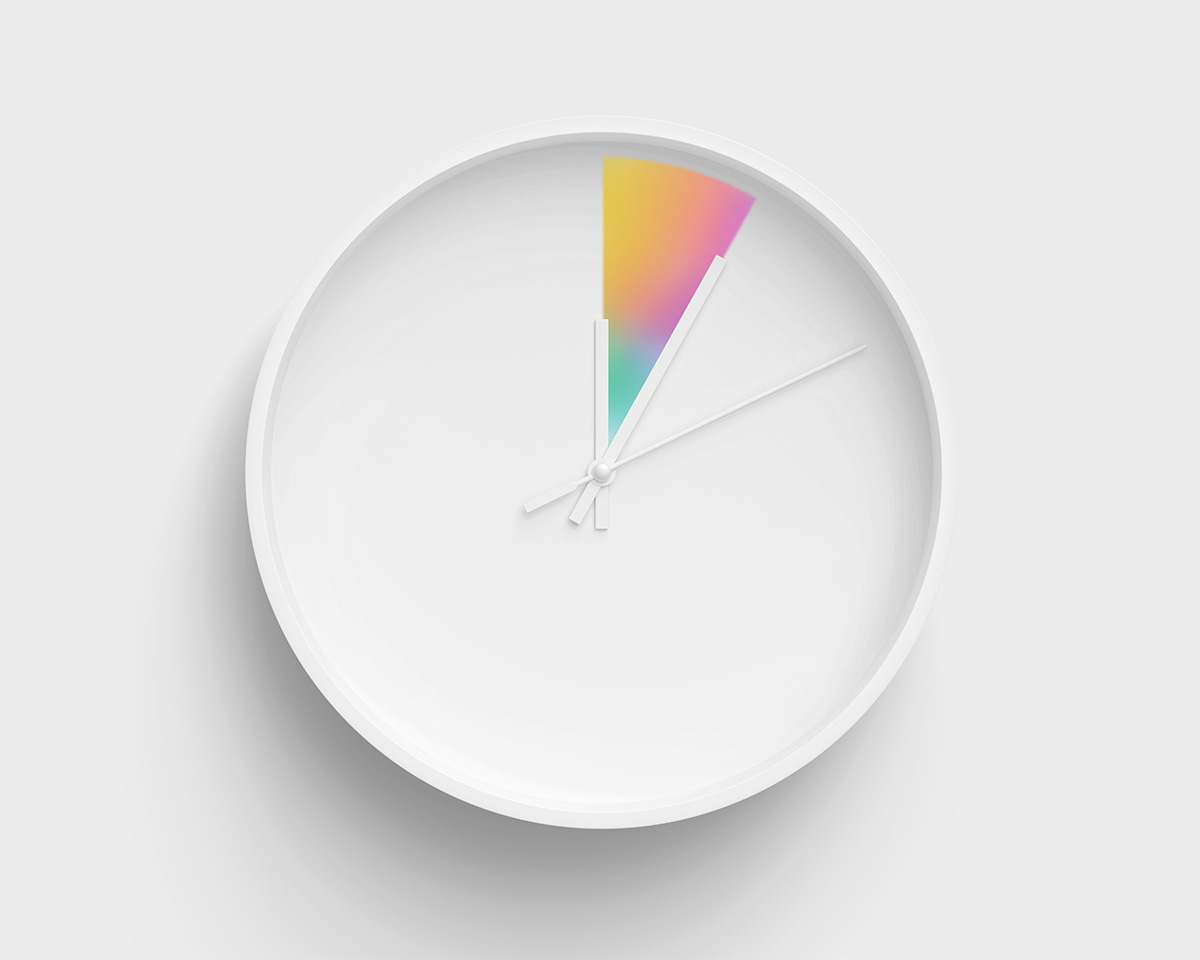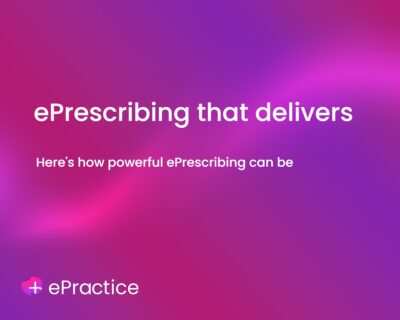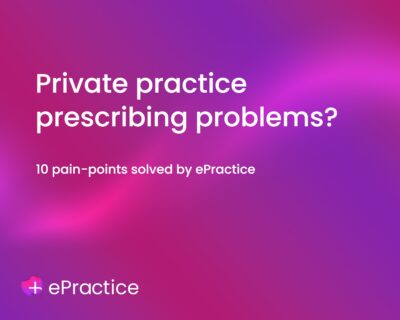With new Appointments you can set up your practice diary, your way. The clear layout and intuitive software make it quick and easy to manage your working week, schedule downtime and make the most of every session.
Get started with Appointments
- Once you’ve completed the initial set up, click diary settings at the top of the screen, select from the menu or press Alt+Shift+S
- Follow this guide to define your working hours
- Select Appointment in the diary menu and use our step-by-step guide to create different appointment types and durations (or use our suggestions to get a head start). You can colour-code and add instructions for different appointment types too. It’s entirely up to you.
- Once you’ve set your preferences, start adding clinic sessions and making appointments.
Discover more
To explore the possibilities of Appointments watch a demo or get in touch with one of our friendly team.